IGNOU Documents At DigiLocker 2025
DigiLocker is a government initiative aimed at creating a paperless environment by allowing individuals to store their important documents in a secure and easily accessible cloud-based system. It offers a digital repository for certificates, licenses, and educational documents that can be used for various purposes, such as applying for jobs or educational institutions. For students of Indira Gandhi National Open University (IGNOU), the system provides a seamless way to access and store their academic records, including mark sheets, degree certificates, and other relevant documents.
Benefits of Using DigiLocker for IGNOU Students
- Easy Accessibility: DigiLocker allows IGNOU students to access their academic documents anywhere, anytime. This eliminates the need to carry physical copies of certificates and ensures that your documents are safe and available at the touch of a button.
- Government-Verified Documents: Since it is a government platform, documents issued by IGNOU on this platform are verified, authentic, and legally acceptable by institutions and employers.
- Safety and Security: Physical documents can be lost or damaged, but with DigiLocker, your academic records are safely stored on a secure platform. The government backs this platform, ensuring data encryption and privacy protection.
- Simplified Verification Process: DigiLocker reduces the hassle of submitting physical copies of certificates for verification. Institutions and employers can verify documents directly from DigiLocker, speeding up the process.
- Environmentally Friendly: Using such digital system contributes to a reduction in the use of paper, supporting the initiative of a paperless digital ecosystem.
How To Download IGNOU Documents Using DigiLocker
Step 1: Create a DigiLocker Account
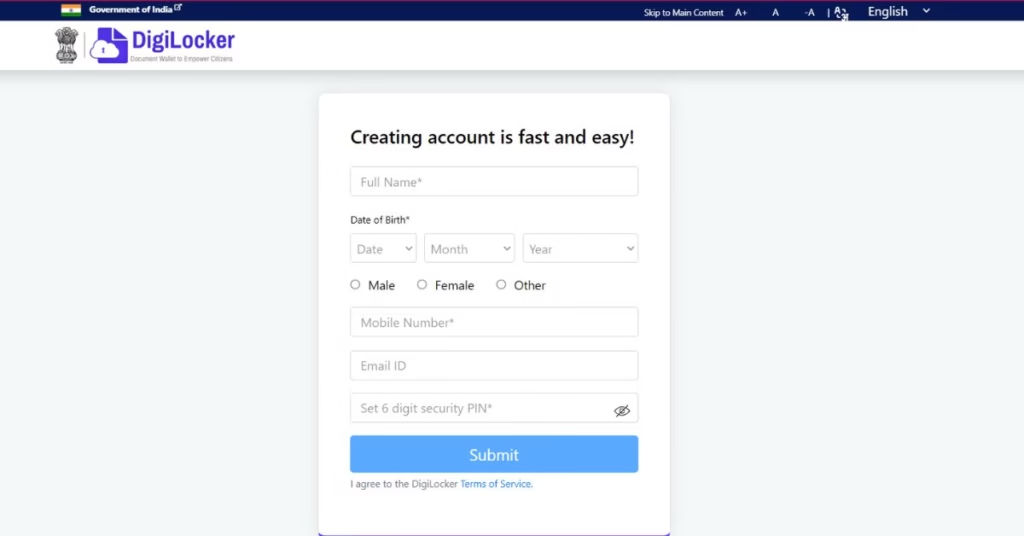
Before you can retrieve your IGNOU documents, you need to create a DigiLocker account. Follow these steps:
Visit the DigiLocker Website or Download the App: You can access DigiLocker via its official website (https://digilocker.gov.in) or download the DigiLocker app from the Google Play Store or Apple App Store.
Sign Up with Your Mobile Number: On the homepage, click on the “Sign Up” button. Enter your valid mobile number, and you will receive a One-Time Password (OTP) on your phone.
Create a Username and Password: After entering the OTP, you will be prompted to create a unique username and password for your DigiLocker account.
Link Your Aadhaar Number: Once your account is created, you can link it to your Aadhaar number. This is optional but recommended for easier access to documents.
Step 2: Link Your Aadhaar to DigiLocker
For additional security and access to a wider range of documents, including educational records, linking your Aadhaar number is essential. Here’s how to do it:
- Log in to Your DigiLocker Account: After creating your account, log in with your mobile number or username and password.
- Enter Your Aadhaar Number: Navigate to the section that prompts you to link your Aadhaar. Enter your 12-digit Aadhaar number.
- Verify with OTP: An OTP will be sent to the mobile number registered with your Aadhaar. Enter this OTP to complete the verification process.
Once Aadhaar is linked, DigiLocker will allow you to access various government documents, including educational records issued by IGNOU.
Step 3: Retrieve IGNOU Documents
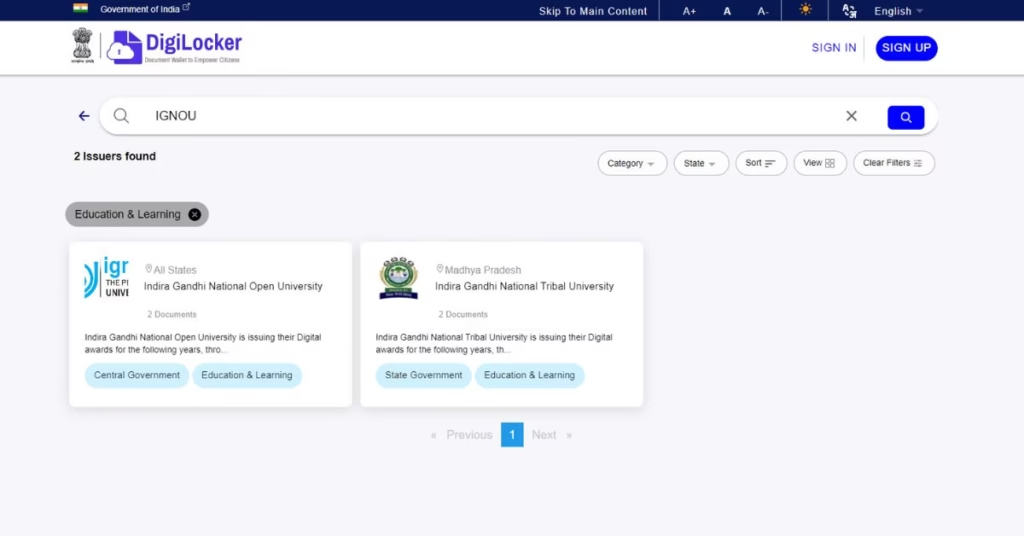
Now that your account is set up, and Aadhaar is linked, you can proceed to retrieve your IGNOU documents:
Login to DigiLocker: Use your credentials to log in to your DigiLocker account.
Navigate to the ‘Issued Documents’ Section: Once logged in, go to the ‘Issued Documents’ section.
Select the ‘Education’ Category: In the ‘Issued Documents’ section, select the category ‘Education.’ This will bring up the educational institutions integrated with DigiLocker.
Search for IGNOU: In the list of issuing authorities, search for “Indira Gandhi National Open University” or “IGNOU.”
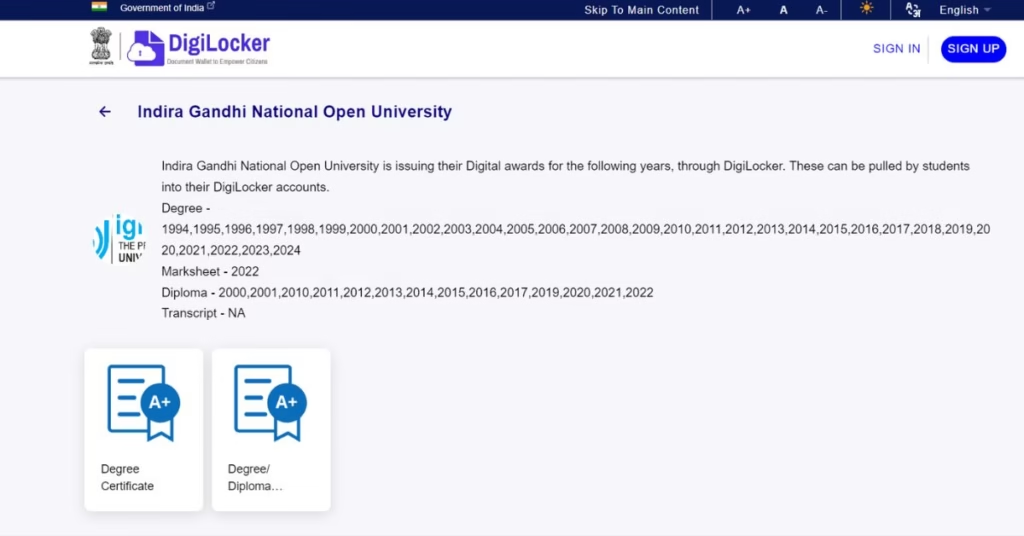
Select the Document Type: Once you find IGNOU, select the type of document you want to retrieve. For example, you can choose from the following:
- Marksheet
- Degree Certificate
- Provisional Certificate
- Migration Certificate
Enter Your Enrollment Number: You will be prompted to enter your IGNOU enrollment number, which can be found on your identity card or any previous correspondence from the university.
Retrieve the Document: After entering your enrollment number and selecting the appropriate document, DigiLocker will fetch the relevant record from the IGNOU database.
Step 4: Save and Share Your Documents
Once you’ve retrieved your IGNOU documents, you can store them in your DigiLocker account. Here’s how to save and share them:
Save to Your DigiLocker Account: After retrieving your document, it will automatically be saved in your DigiLocker account under the ‘Issued Documents’ section.
Download the Document: If you need a copy for offline use, you can download the document in PDF format directly from DigiLocker.
Share Your Documents: DigiLocker allows you to share your documents with employers or institutions. You can do this by sharing a secure link or providing access directly through DigiLocker.
Generate a QR Code: For quick verification, DigiLocker also provides the option to generate a QR code for your documents. The recipient can scan the QR code to verify the authenticity of the document.
Common Issues and How to Resolve Them
While DigiLocker is a user-friendly platform, some users may face issues while retrieving their IGNOU documents. Here are a few common problems and their solutions:
- Incorrect Enrollment Number: If you’re unable to retrieve your document, double-check the enrollment number you have entered. Even a small mistake can lead to an error.
- Document Not Available: Sometimes, specific documents may not be available on DigiLocker. This could be due to the document not yet being uploaded by IGNOU. In such cases, you can contact IGNOU’s student support for assistance.
- Aadhaar Linking Issues: If you face issues while linking your Aadhaar number, ensure that your mobile number is updated with the Aadhaar database. You can update your mobile number at any Aadhaar enrollment center if needed.
- Mobile Number Not Registered with IGNOU: If your mobile number is not registered with IGNOU, you may face issues retrieving documents. Ensure that the mobile number you are using with DigiLocker is the same one registered with IGNOU.
This digital system is a valuable tool for IGNOU students, offering a secure, efficient, and paperless way to access and manage academic documents. By following the simple steps outlined above, students can easily retrieve, store, and share their mark sheets, degree certificates, and other important records without the need for physical copies. Whether you’re applying for jobs, pursuing further studies, or simply need to keep your academic records safe, the system simplifies the process and enhances the convenience of document management.
By embracing this digital initiative, IGNOU students can enjoy the benefits of a modern, efficient, and secure system that makes their academic journey smoother and more manageable.
Related Read
What is APAAR ID? Is it Compulsory to Create APAAR ID For Students?
Is creating ABC ID compulsory for IGNOU students? Here is How To Create ABC Account 2025
IGNOU Degree 2025: Steps To Apply at 38th Convocation, How To Check Status, Relevance
IGNOU 38th Convocation 2025 (Apply Now): Important Dates, How To Apply , Process

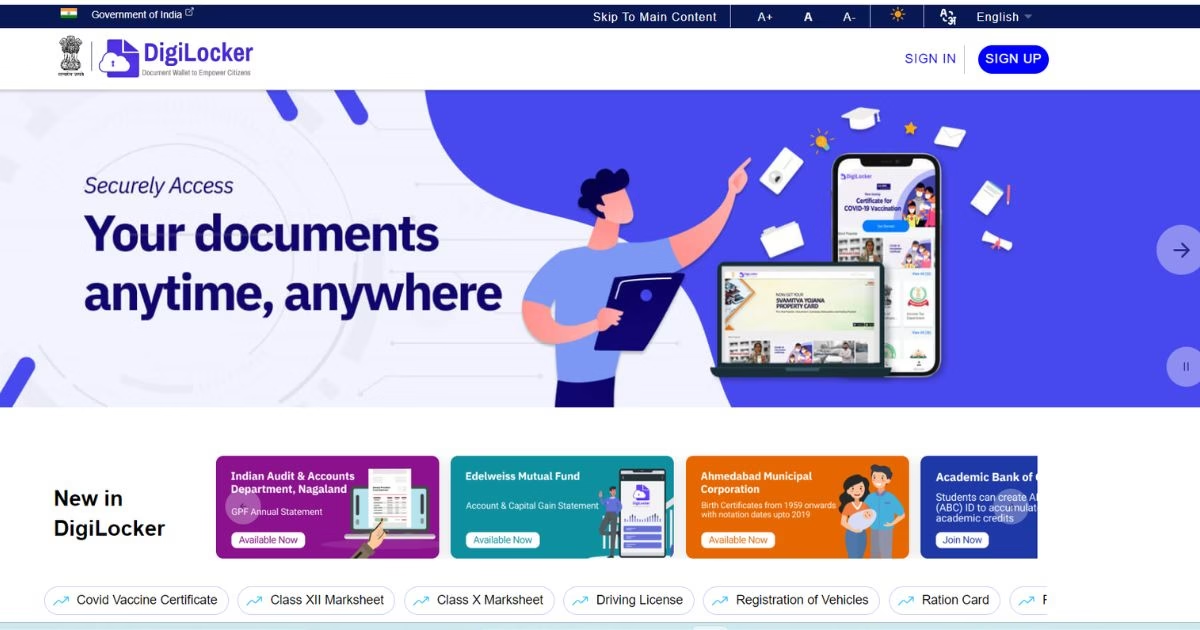
3 thoughts on “How to Download IGNOU Documents Using DigiLocker 2025 : Step-by-Step Guide”